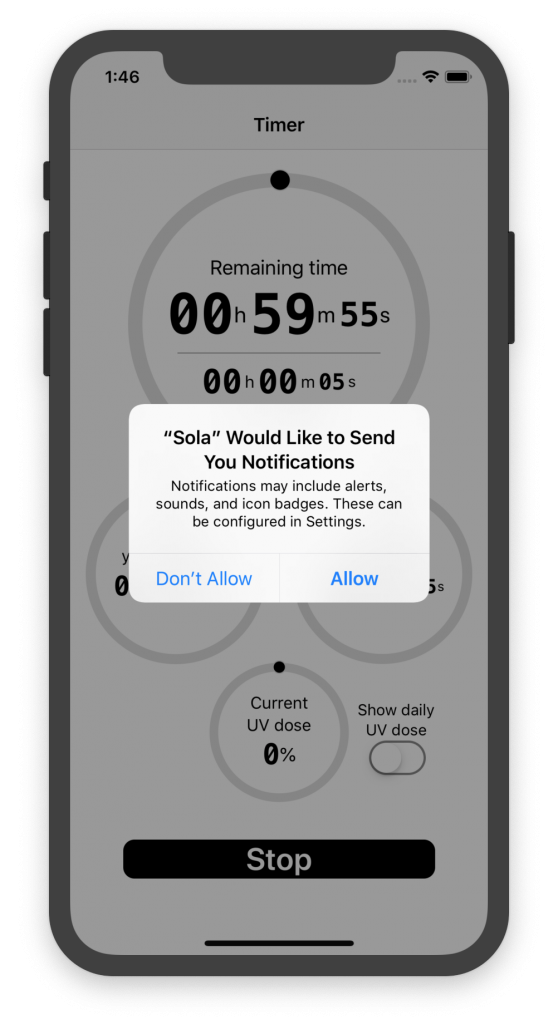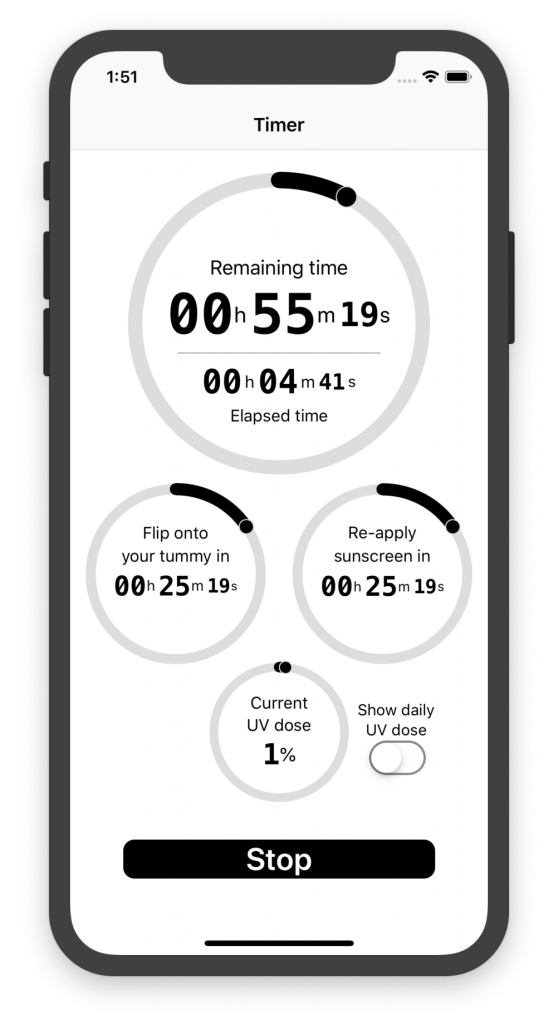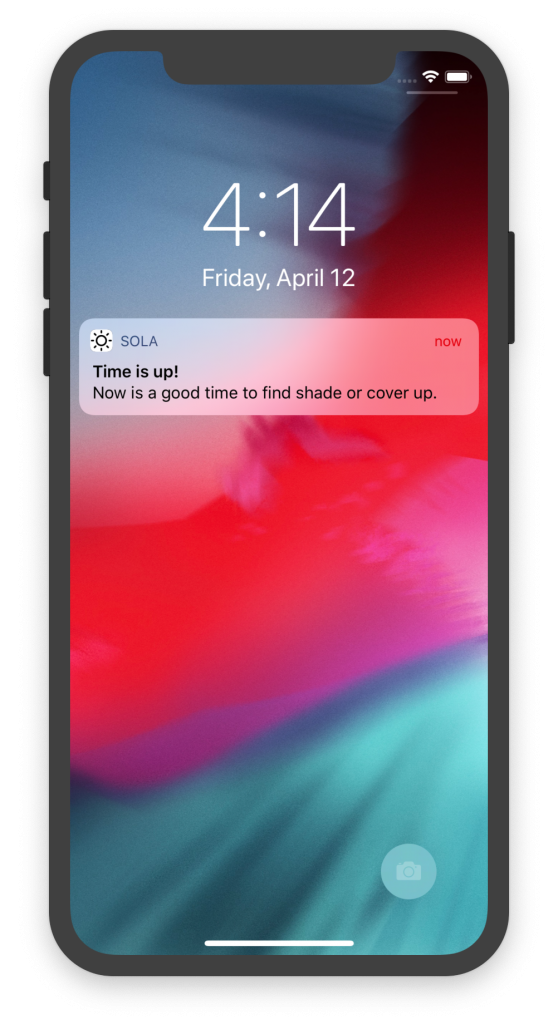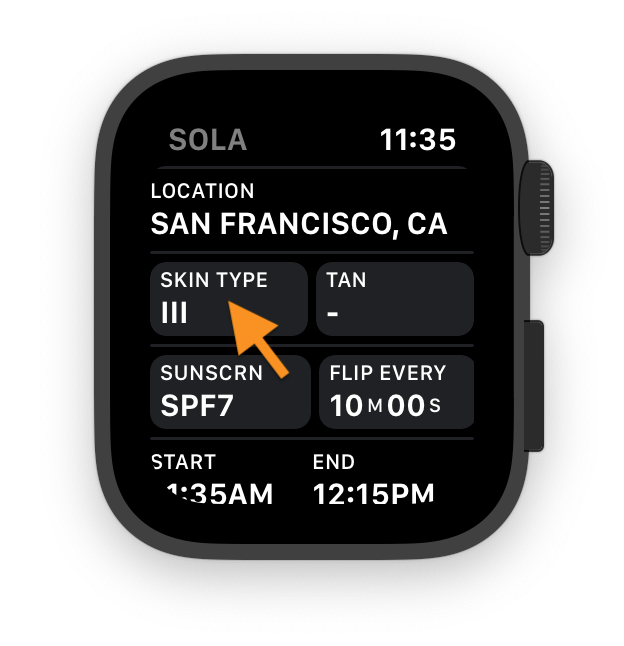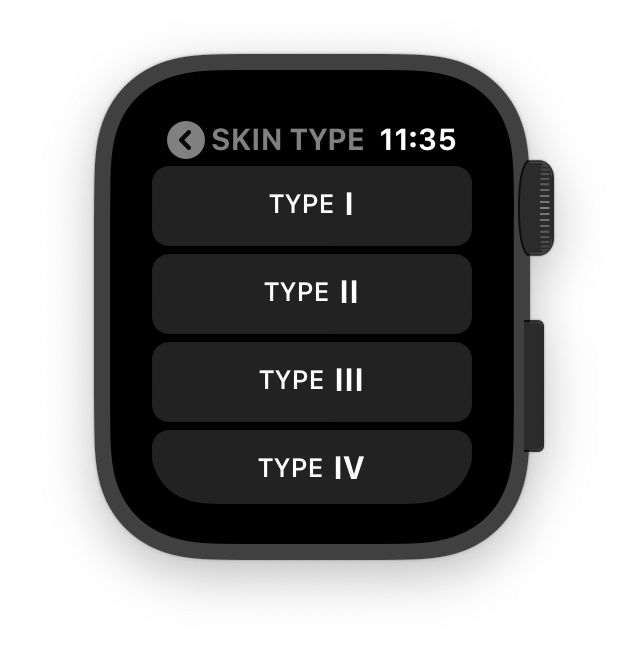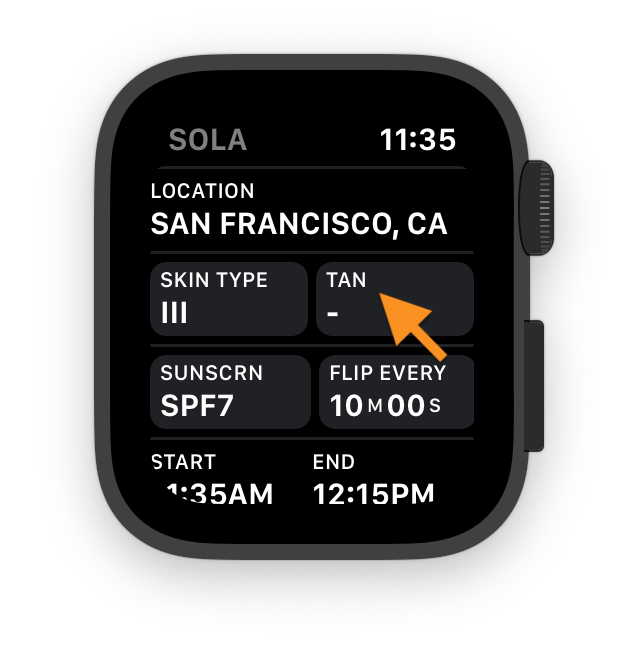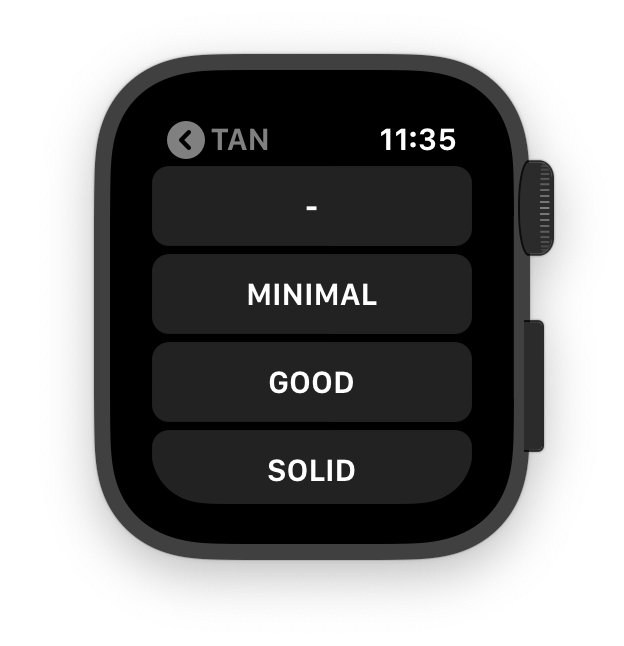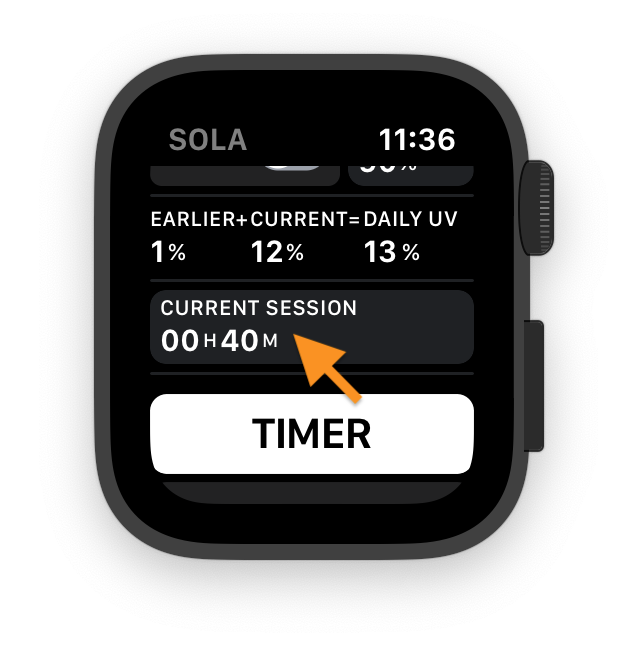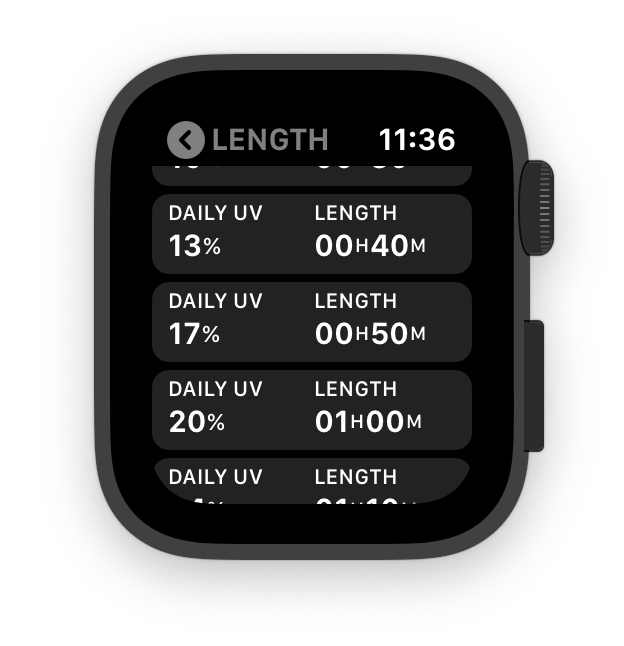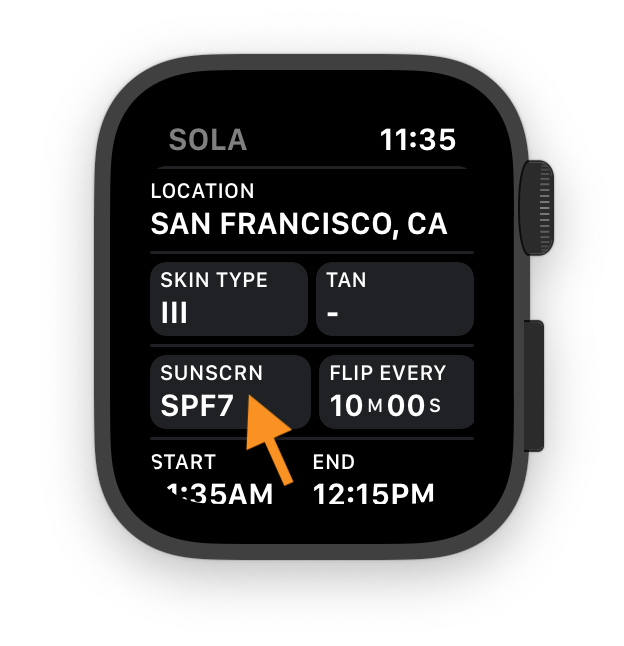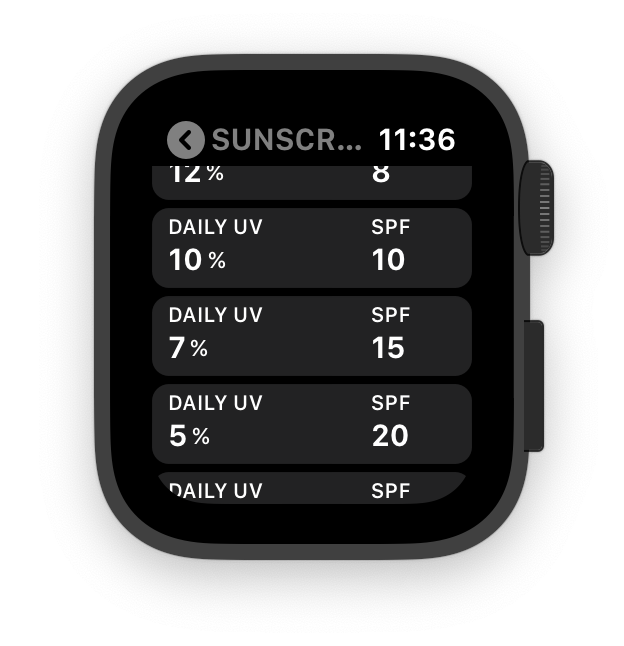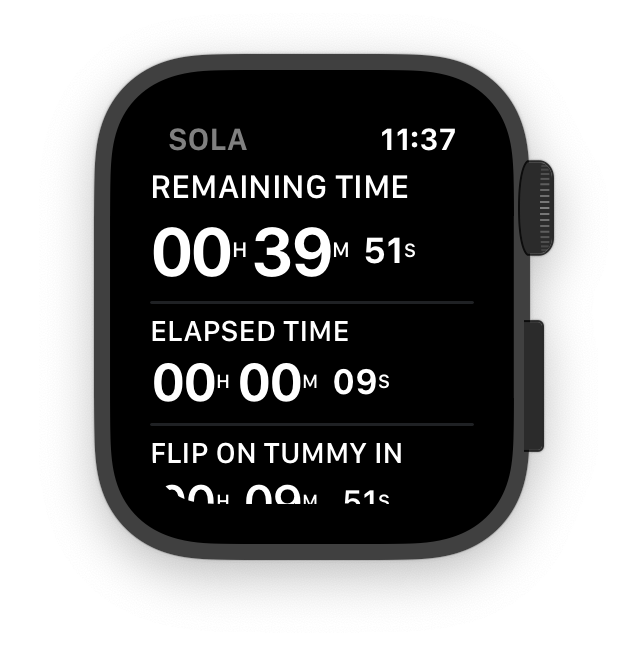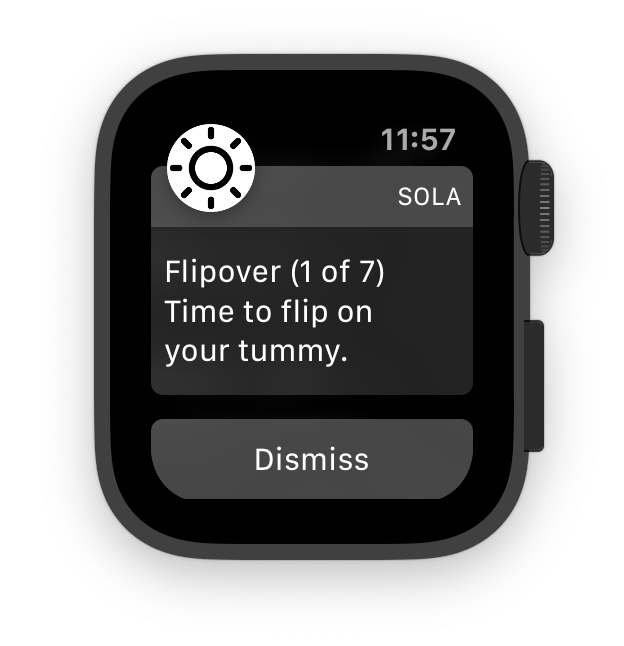Step 1. When the app first starts, it asks permission to use your device’s location services to determine your location. If you choose “Don’t allow”, you will have to pick your location manually from a list.
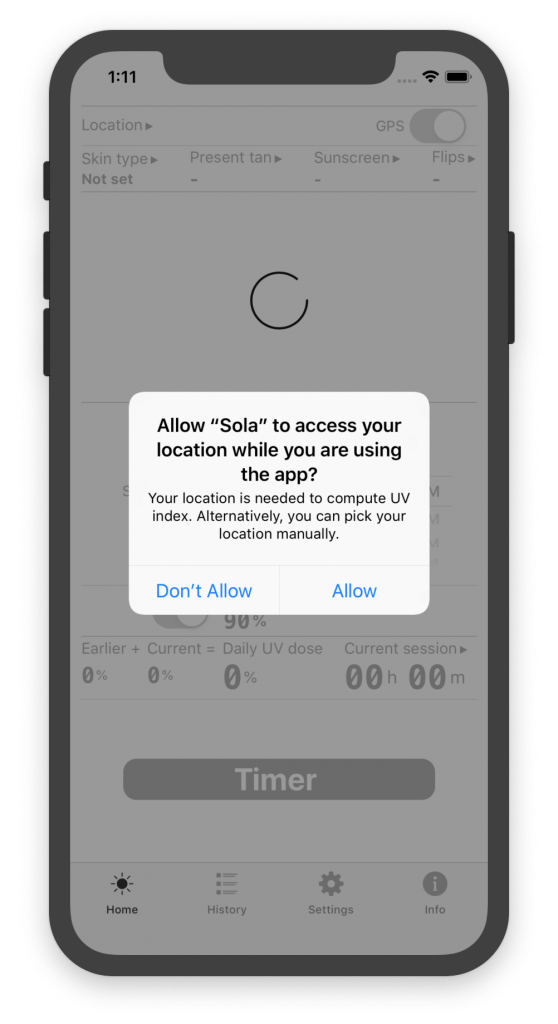
Step 2. The app also requires to know your Skin Type.
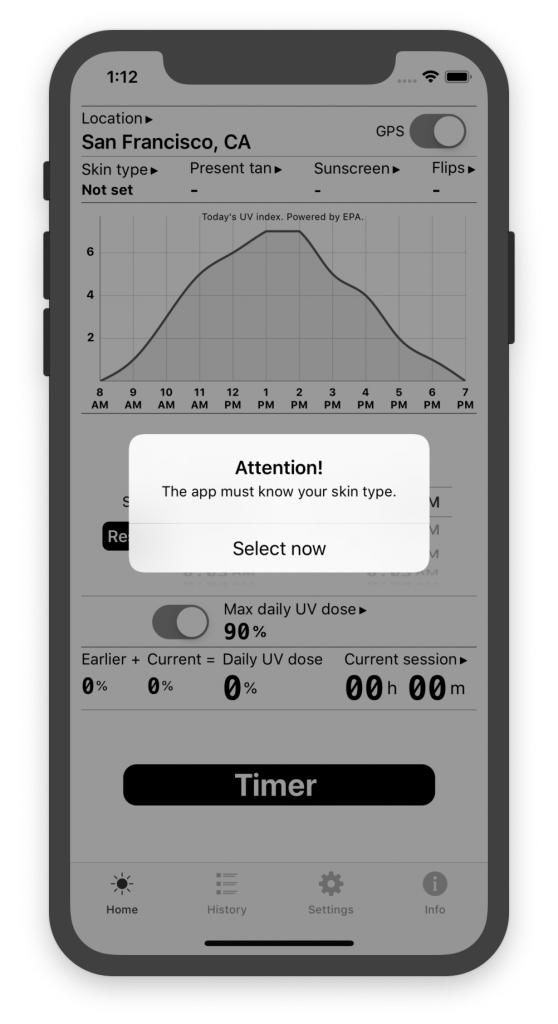
It may read your Skin Type from the Health app. For that, you will have to allow Sola to read from the Health app.
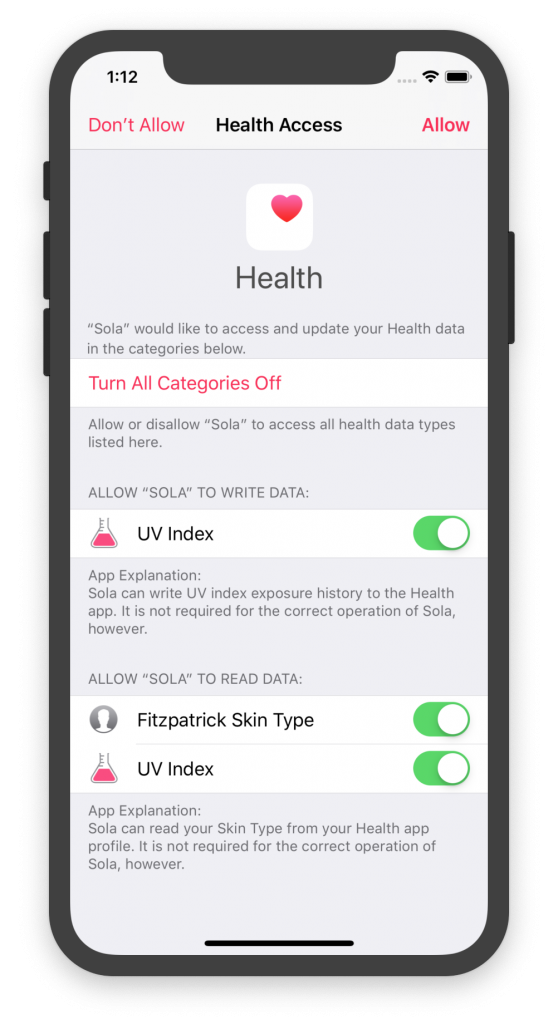
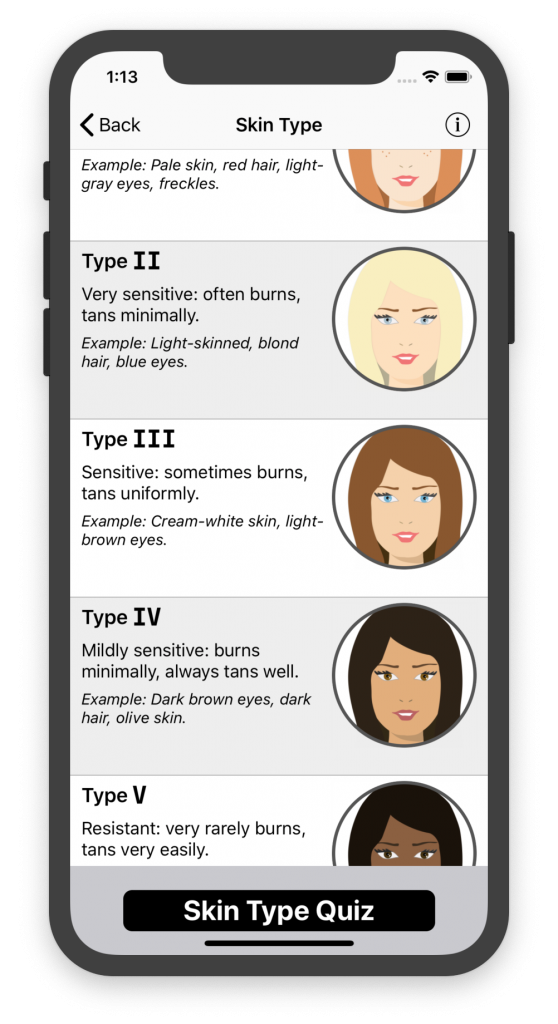
If you are unsure about your Skin Type, Sola comes with a Skin Type Quiz (bottom of the Skin Type screen) with 8 simple questions to help you determine your Skin Type.
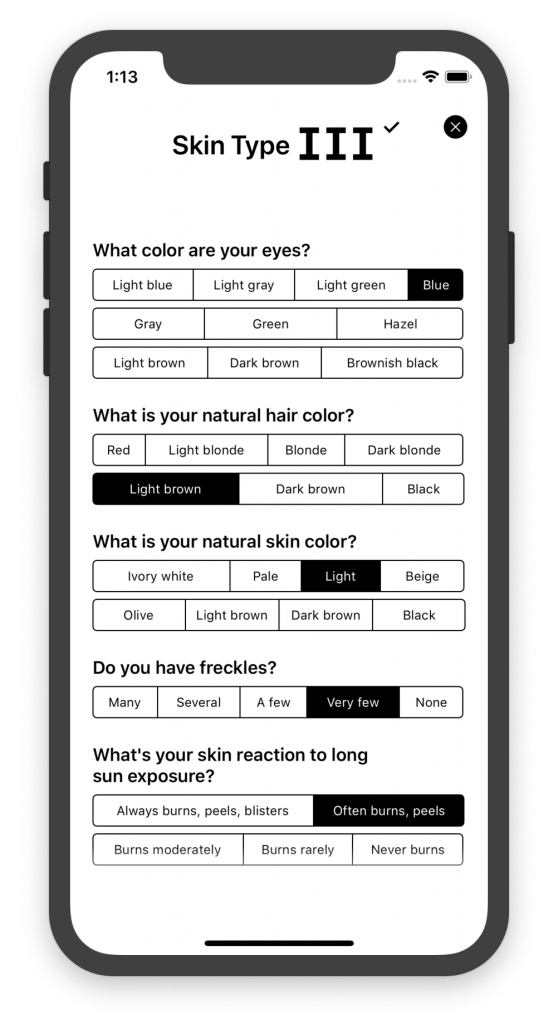
Step 3. If you already have developed some tan, Sola can take that into account when computing your daily UV dose. You can select your base tan by tapping on Present tan.
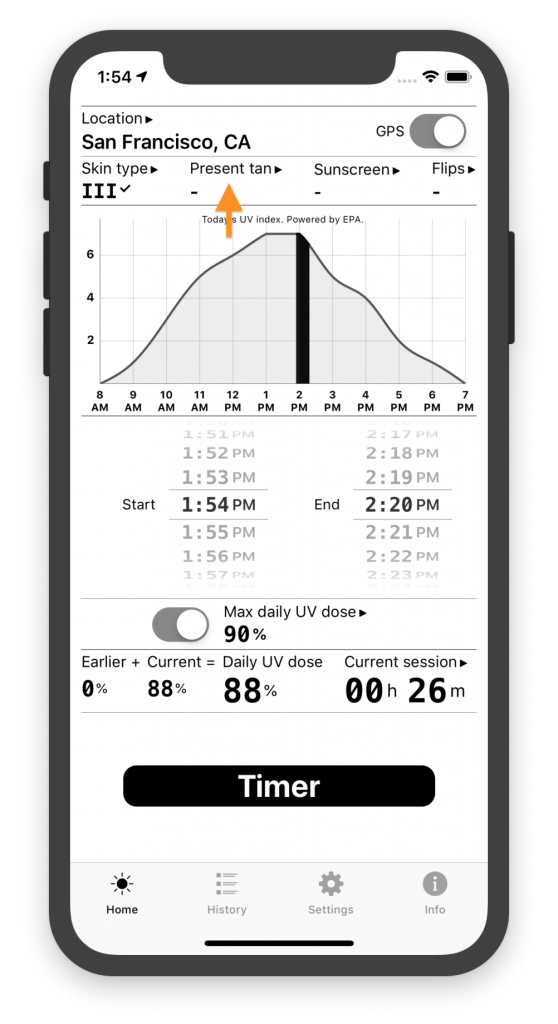
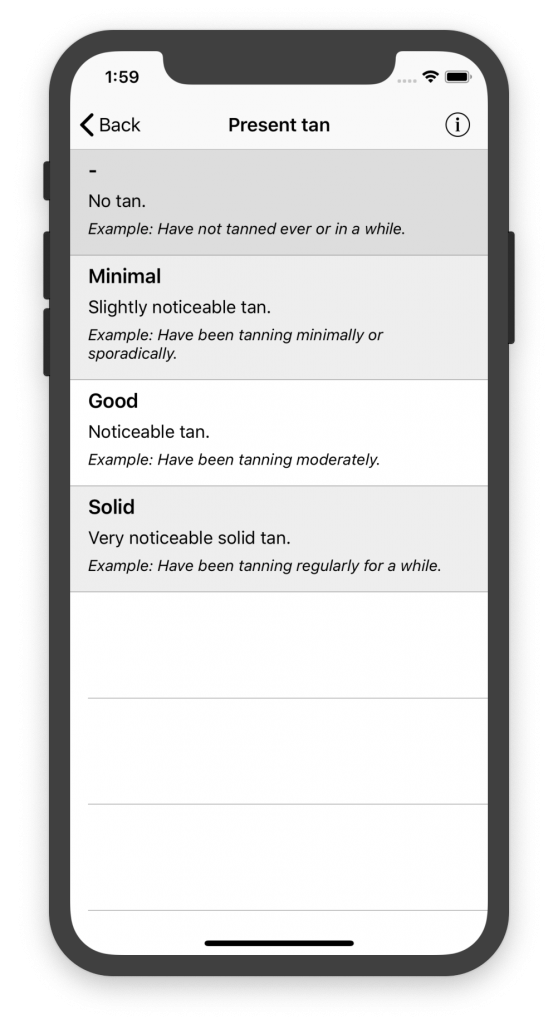
Step 4. Configure your session. There are a couple ways to do it:
Step 4(a). You can let Sola figure it out for you based on your Max daily UV dose. When this switch is on, the app tries to find a session length that brings your daily UV dose as close to the Max daily UV dose as possible. You can edit your desired Max daily UV dose by tapping on it.
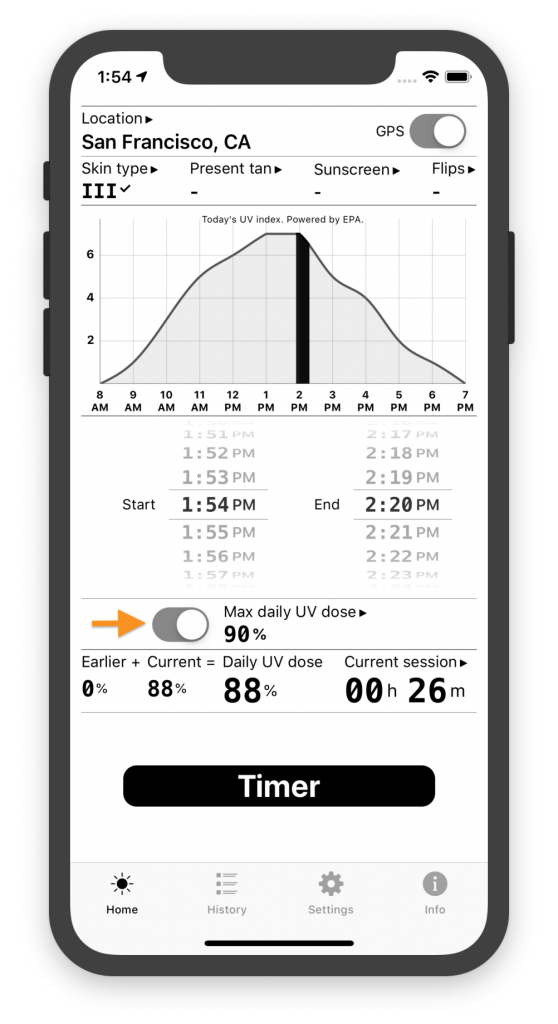
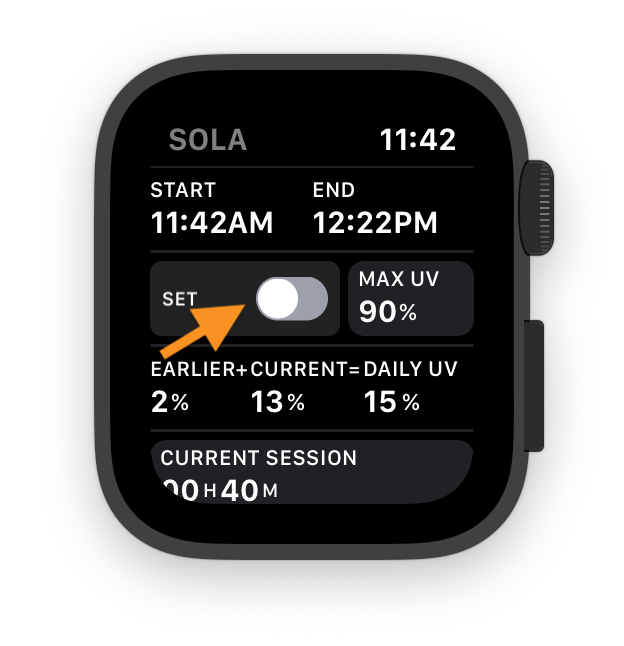
Step 4(b). Alternatively, you can select one of the pre-defined session lengths.
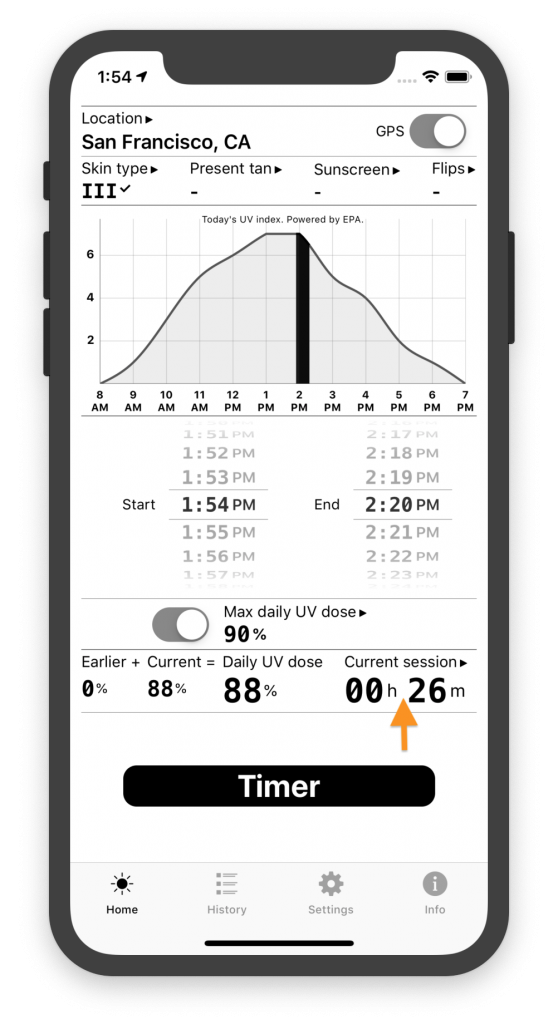
For each of the session length options Sola shows the expected UV dose.
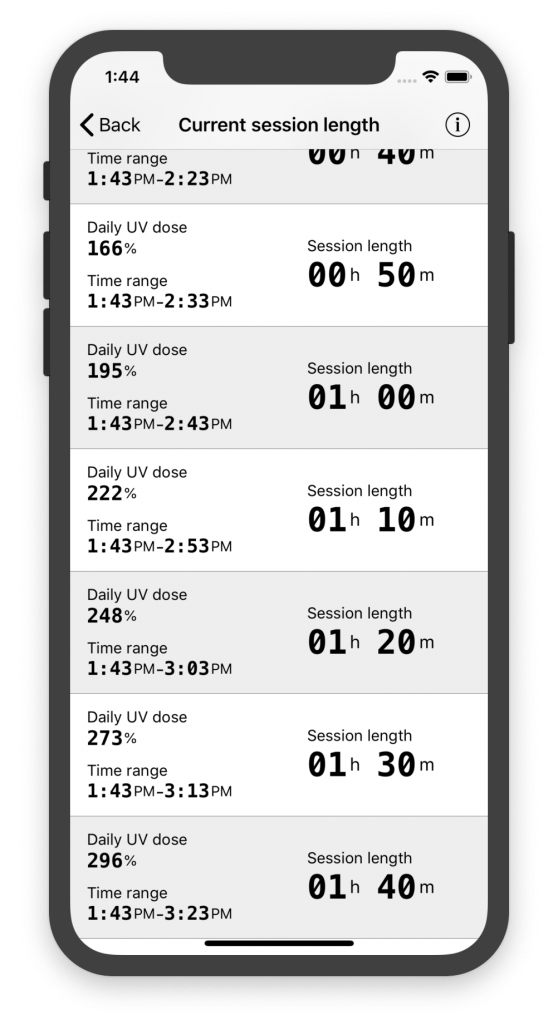
If Daily UV dose exceeds your Max daily UV dose, you may have to select and apply sunscreen to reduce the UV exposure.
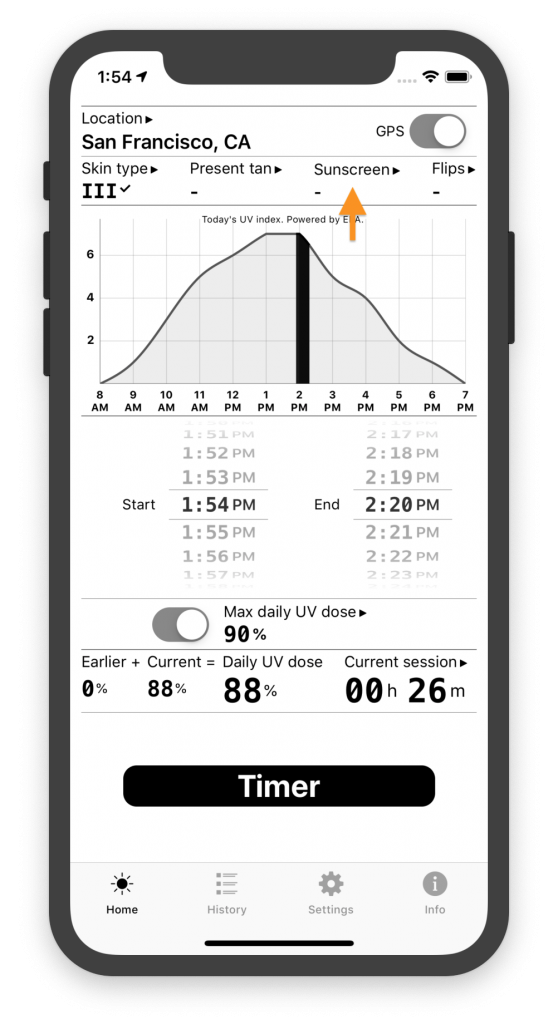
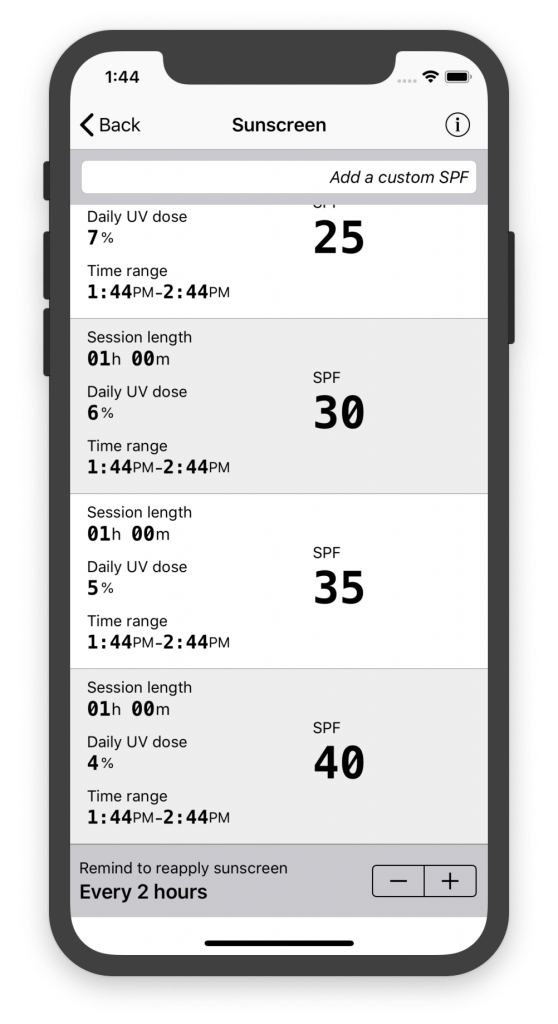
Step 5. Once you’re satisfied with your session parameters, you can start the Timer. When launching it for the first time, it will ask you to allow alerts. For the Timer alerts to remind you of important events such as when to flip over, when to re-apply sunscreen, or when your session is up, you have to select “Allow”. These notifications will only trigger when the Timer is active.